Live streaming is a feature we’ve been anticipating for a while from GoPro, and although streaming was possible through Periscope it’s nice to see it as an integral part of the camera.
In this tutorial, I’ll show you how to get connected and ready to stream live using your GoPro Hero7 Black. The process is easy, but allow yourself some time to get familiar with the settings before trying out your first live stream.
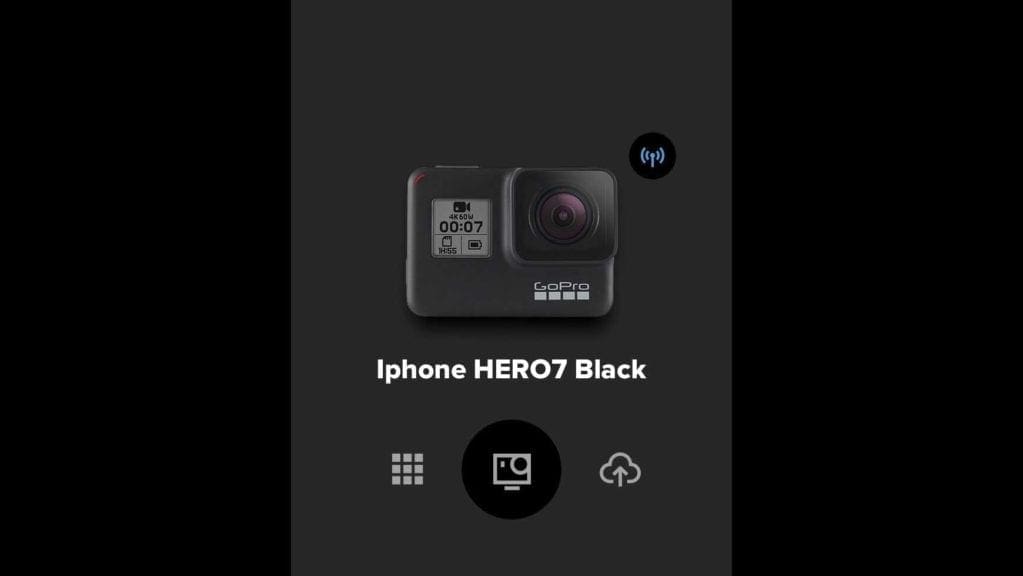
The kit you need is one GoPro Hero7 Black, one mobile phone with the GoPro App and Facebook App installed, and depending on how professional you want the stream to look, attach the GoPro to a tripod to keep it steady.
Now with everything at the ready you just need to run through the set-up process, connect the camera to GoPro app, to Facebook app and then hit Go Live.
In the following steps, I’ll run you through the process. Please note that you can Live Stream either using a WiFi network or by creating a hotspot with your mobile out in the field.

The following steps will outline how to live stream using a Wi-Fi connection, and I’ve added a footnote about connecting through a cellular network at the end.
How to set up a FaceBook live steam on the GoPro Hero7 Black
- Swipe Left to stream to FaceBook
- Tap ‘Set Up Live’
- Agree to “Allow FaceBook Live”
- Agree to “GoPro” Wants to Use “FaceBook.com” to Sign In
- Login with the FaceBook APP or Login with Phone Number or Email Address
- Tap Open in FaceBook (App)
- Login
- Tap Continue as …. your name
- Agree to “GoPro would like to Post to Facebook for you. Who can see GoPro’s posts on your Timeline?” then select from the drop-down.
- Tap Facebook” wants to open “GoPro”
- One the GoPro app opens tap “Set Up Stream”
- You can now enter in the details for the stream “Connect to a Network”, “Share To”, “Give your stream a title”, “Resolution 720p or 480p”, “Save a copy”, “Facebook Account” and finish by clicking Set Up Live Stream
- Before you to Go Live the GoPro app will give you a few Handy tips
- Tap Go Live to go Live on your channel
- Click view on Facebook
- To stop flick back to the GoPro app and hit the stop button, which is the large one you used to start the live stream
How to use a mobile network to live stream from the GoPro Hero7 Black
At the point in the steps where it asks you to select your network you can select create a mobile hotspot. To do this you’ll need to:
- Follow the set-up instructions to the point where you enter the stream details
- Create a mobile hotspot and copy the password
- Return to the GoPro app and click the dropdown and select your hotspot and enter the password, it may take a while for the hotspot to appear
- Wait for the connection, you’ll need a minimum of 4G and 3 bars
- Tap Go Live

In our test, we found that the mobile connection could be a little temperamental. This was usually due to poor mobile connection but may be something that GoPro will make more robust in firmware update.
Give it a try and please let us know how you got on…
If you’re looking to Live Stream from the GoPro Hero 5 or 6 then check out this feature on using your GoPro with Periscope.



